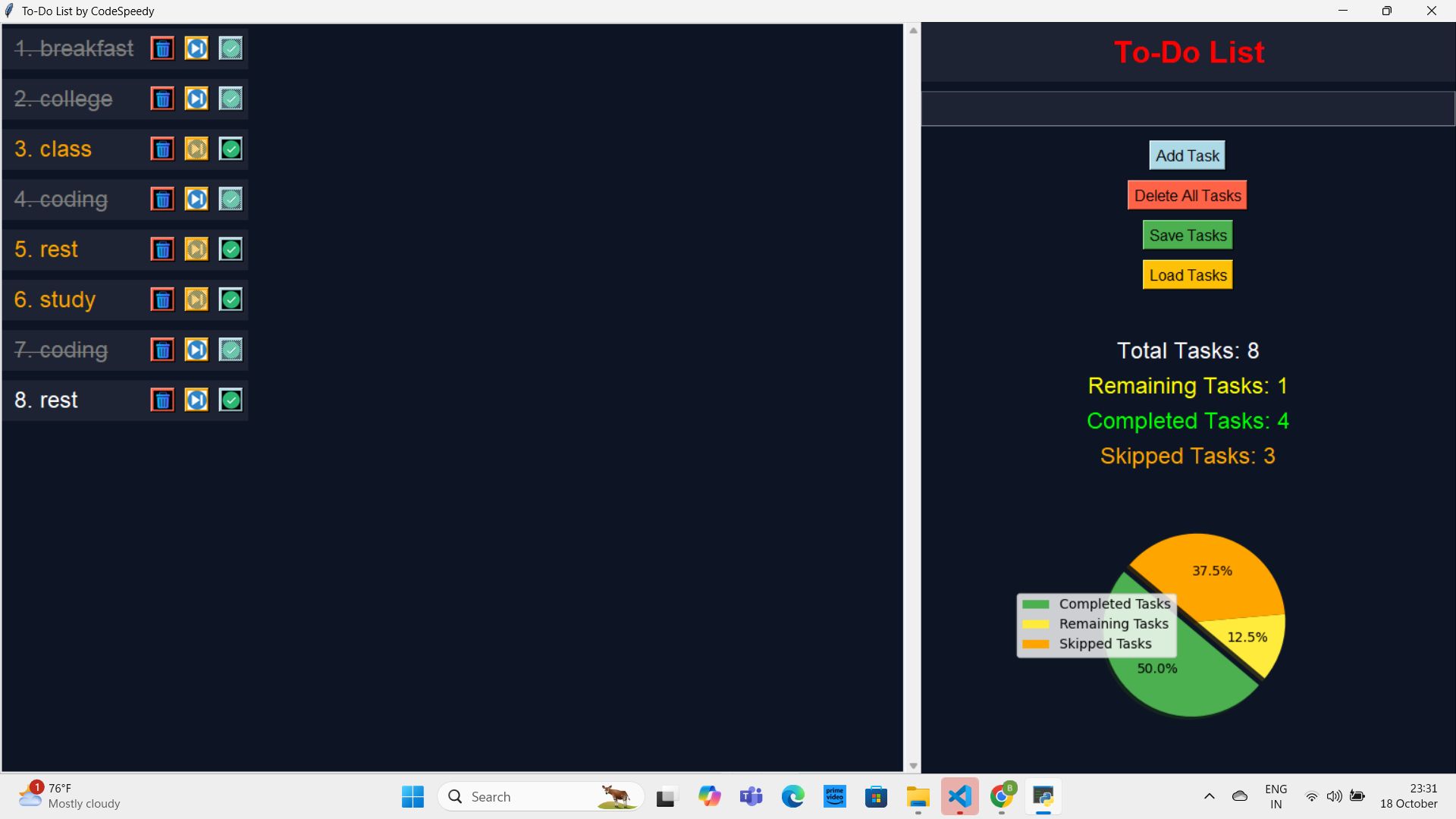In this post, I am going to share with you the full Python code of a Tkinter GUI application, which is a to-do app. This code is straightforward to understand. The following steps make it easy to understand this code as follows:
- Pie chart to show the percentage of task completion, remaining tasks, and skipped tasks.
- Counting system to count total tasks, remaining tasks, completed tasks, and skipped tasks in a single place.
- Used scroll bar just to make the interface more charming and smooth to use when it comes to a large number of tasks in your app.
Full Code:
import tkinter as tk
from tkinter import messagebox
from PIL import Image, ImageTk
import matplotlib.pyplot as plt
from matplotlib.backends.backend_tkagg import FigureCanvasTkAgg
# Create the main window
newWindow = tk.Tk()
newWindow.title("To-Do List by CodeSpeedy")
# Set the window size
newWindow.geometry("590x800+270+200")
# Set the background color
newWindow.configure(bg="#0d1525")
# Function to resize images
def resize_image(image_path, size, background_color=(13, 21, 37)):
with Image.open(image_path) as img:
bg = Image.new('RGBA', img.size, background_color + (255,))
bg.paste(img, (0, 0), img)
img = bg.resize(size, Image.LANCZOS)
return ImageTk.PhotoImage(img)
# Resize the icons
done_icon = resize_image("done_icon.png", (20, 20), background_color=(13, 21, 37))
delete_icon = resize_image("delete_icon.png", (20, 20), background_color=(13, 21, 37))
skip_icon = resize_image("skip_icon.png", (20, 20), background_color=(13, 21, 37))
# Function to mark a task as done
def mark_as_done(task_label, done_button):
task_label.config(fg="gray", font=("Helvetica", 18, "overstrike"))
done_button.config(image=done_icon, state=tk.DISABLED, disabledforeground="green")
update_task_count()
# Function to skip a task
def skip_task(task_label, skip_button):
task_label.config(fg="orange")
skip_button.config(state=tk.DISABLED)
update_task_count()
# Function to delete a specific task
def delete_task(task_frame):
task_frame.destroy()
update_serial_numbers()
update_task_count()
# Function to add a task
def add_task(task=None):
if not task:
task = task_entry.get()
if task:
task_frame = tk.Frame(task_container, bg="#1d2332", pady=5)
task_number = len(task_container.winfo_children()) + 1
task_label = tk.Label(task_frame, text=f"{task_number}. {task}", bg="#1d2332", fg="#ffffff", font=("Helvetica", 18))
task_label.pack(side=tk.LEFT, padx=10)
done_button = tk.Button(task_frame, image=done_icon, command=lambda: mark_as_done(task_label, done_button), bg="#add8e6", fg="#1cbd52", font=("Helvetica", 12))
done_button.pack(side=tk.RIGHT, padx=5)
skip_button = tk.Button(task_frame, image=skip_icon, command=lambda: skip_task(task_label, skip_button), bg="#ffa500", fg="#e0194b", font=("Helvetica", 12))
skip_button.pack(side=tk.RIGHT, padx=5)
delete_button = tk.Button(task_frame, image=delete_icon, command=lambda: delete_task(task_frame), bg="#ff6347", fg="#e0194b", font=("Helvetica", 12))
delete_button.pack(side=tk.RIGHT, padx=5)
task_frame.pack(fill=tk.X, pady=5)
task_entry.delete(0, tk.END)
update_serial_numbers()
update_task_count()
canvas.update_idletasks()
canvas.configure(scrollregion=canvas.bbox("all"))
# Function to update the serial numbers of the tasks
def update_serial_numbers():
for index, task_frame in enumerate(task_container.winfo_children()):
task_label = task_frame.winfo_children()[0]
task_text = task_label.cget("text")
if ". " in task_text:
task_text = task_text.split(". ", 1)[1]
task_label.config(text=f"{index + 1}. {task_text}")
# Function to delete all tasks
def delete_all_tasks():
for widget in task_container.winfo_children():
widget.destroy()
update_task_count()
# Function to update task count labels
def update_task_count():
total_tasks = len(task_container.winfo_children())
done_tasks = sum(1 for task_frame in task_container.winfo_children() if "overstrike" in task_frame.winfo_children()[0].cget("font"))
skipped_tasks = sum(1 for task_frame in task_container.winfo_children() if task_frame.winfo_children()[0].cget("fg") == "orange")
remaining_tasks = total_tasks - done_tasks - skipped_tasks
total_tasks_label.config(text=f"Total Tasks: {total_tasks}")
remaining_tasks_label.config(text=f"Remaining Tasks: {remaining_tasks}")
done_tasks_label.config(text=f"Completed Tasks: {done_tasks}")
skipped_tasks_label.config(text=f"Skipped Tasks: {skipped_tasks}")
update_pie_chart(total_tasks, remaining_tasks, done_tasks, skipped_tasks)
# Function to update the pie chart
def update_pie_chart(total_tasks, remaining_tasks, done_tasks, skipped_tasks):
for widget in pie_chart_frame.winfo_children():
widget.destroy()
if total_tasks == 0:
return
labels = ['Completed Tasks', 'Remaining Tasks', 'Skipped Tasks']
sizes = [done_tasks, remaining_tasks, skipped_tasks]
colors = ['#4caf50', '#ffeb3b', '#ffa500']
explode = (0.1, 0, 0) # explode the first slice (Completed Tasks)
fig, ax = plt.subplots(figsize=(5, 3), dpi=100)
fig.patch.set_facecolor('#0d1525')
ax.pie(sizes, explode=explode, colors=colors, autopct='%1.1f%%',
shadow=True, startangle=140)
ax.axis('equal')
ax.legend(labels, loc="best")
canvas_chart = FigureCanvasTkAgg(fig, master=pie_chart_frame)
canvas_chart.draw()
canvas_chart.get_tk_widget().pack()
plt.close(fig)
# Function to save tasks to a file
def save_tasks():
with open("tasks.txt", "w") as file:
for task_frame in task_container.winfo_children():
task_label = task_frame.winfo_children()[0]
task_text = task_label.cget("text").split(". ", 1)[1]
task_done = "1" if "overstrike" in task_label.cget("font") else "0"
task_skipped = "1" if task_label.cget("fg") == "orange" else "0"
file.write(f"{task_text}|{task_done}|{task_skipped}\n")
messagebox.showinfo("Save Tasks", "Tasks have been saved successfully.")
# Function to load tasks from a file
def load_tasks():
try:
with open("tasks.txt", "r") as file:
for line in file:
task_text, task_done, task_skipped = line.strip().split("|")
add_task(task_text)
task_frame = task_container.winfo_children()[-1]
task_label = task_frame.winfo_children()[0]
done_button = task_frame.winfo_children()[1]
skip_button = task_frame.winfo_children()[2]
if task_done == "1":
mark_as_done(task_label, done_button)
if task_skipped == "1":
skip_task(task_label, skip_button)
update_task_count()
except FileNotFoundError:
pass
# Create a canvas to allow scrolling
canvas = tk.Canvas(newWindow, bg="#0d1525")
canvas.pack(side=tk.LEFT, fill=tk.BOTH, expand=True)
# Create a scrollbar
scrollbar = tk.Scrollbar(newWindow, orient="vertical", command=canvas.yview)
scrollbar.pack(side=tk.LEFT, fill="y")
# Configure the canvas
canvas.configure(yscrollcommand=scrollbar.set)
canvas.bind('<Configure>', lambda e: canvas.configure(scrollregion=canvas.bbox("all")))
# Create a frame inside the canvas
task_container = tk.Frame(canvas, bg="#0d1525")
canvas.create_window((0, 0), window=task_container, anchor="nw")
# Create a navigation bar heading
nav_frame = tk.Frame(newWindow, bg="#1d2332")
nav_frame.pack(fill=tk.X)
nav_label = tk.Label(nav_frame, text="To-Do List", bg="#1d2332", fg="red", font=("Helvetica", 24, "bold"))
nav_label.pack(pady=10)
# Create an entry widget for adding tasks
task_entry = tk.Entry(newWindow, width=35, bg="#1d2332", fg="#ffffff", font=("Helvetica", 22))
task_entry.pack(pady=10)
# Create a button to add tasks
add_task_button = tk.Button(newWindow, text="Add Task", command=add_task, bg="#add8e6", fg="#000000", font=("Helvetica", 12))
add_task_button.pack(pady=5)
# Create a button to delete all tasks
delete_all_button = tk.Button(newWindow, text="Delete All Tasks", command=delete_all_tasks, bg="#ff6347", fg="#000000", font=("Helvetica", 12))
delete_all_button.pack(pady=5)
# Create buttons to save and load tasks
save_button = tk.Button(newWindow, text="Save Tasks", command=save_tasks, bg="#4caf50", fg="#000000", font=("Helvetica", 12))
save_button.pack(pady=5)
load_button = tk.Button(newWindow, text="Load Tasks", command=load_tasks, bg="#ffc107", fg="#000000", font=("Helvetica", 12))
load_button.pack(pady=5)
# Add vertical gap
tk.Label(newWindow, text="", bg="#0d1525").pack(pady=10)
# Labels to display task counts
total_tasks_label = tk.Label(newWindow, text="Total Tasks: 0", bg="#0d1525", fg="#ffffff", font=("Helvetica", 18))
total_tasks_label.pack(pady=2)
remaining_tasks_label = tk.Label(newWindow, text="Remaining Tasks: 0", bg="#0d1525", fg="yellow", font=("Helvetica", 18))
remaining_tasks_label.pack(pady=2)
done_tasks_label = tk.Label(newWindow, text="Completed Tasks: 0", bg="#0d1525", fg="lime", font=("Helvetica", 18))
done_tasks_label.pack(pady=2)
skipped_tasks_label = tk.Label(newWindow, text="Skipped Tasks: 0", bg="#0d1525", fg="orange", font=("Helvetica", 18))
skipped_tasks_label.pack(pady=2)
# Frame for the pie chart
pie_chart_frame = tk.Frame(newWindow, bg="#0d1525")
pie_chart_frame.pack(pady=20)
# Run the main loop
newWindow.mainloop()
In this code, there are so many features. This code allows you to add tasks, delete all tasks, save tasks, and load tasks, etc. In this post, I will explain to you a few tasks remaining I provide you a link where you can understand them. Let’s start In this code I added the feature name skip task which skips the task that also shows in the Pie chart. I also add a small icon for skip tasks. For better understanding, you can visit https://youtu.be/iqejggSRIOo?list=PLZbendTO9Iui2lmYuyRq1zspDXWl3_3FG.
Output: