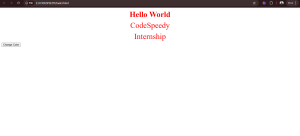Do you want to learn how to dynamically change the color of elements on your webpage using JavaScript? Whether you’re a beginner or a pro, understanding how to manipulate HTML elements with JavaScript is essential for building interactive and visually appealing websites.
In this guide, we’ll show you how to use JavaScript to change the color of all HTML elements with a specific class. Let’s dive in!
Why Should You Change Element Colors Dynamically?
Dynamic color changes are a fantastic way to make your website more engaging. Here are some practical scenarios where this technique comes in handy:
- Highlighting important sections on the page.
- Making buttons more interactive.
- Customizing elements based on user actions.
Step-by-Step Code to Change Color of HTML Elements
<!DOCTYPE html>
<html lang="en">
<head>
<meta charset="UTF-8">
<meta name="viewport" content="width=device-width, initial-scale=1.0">
<title>Change Color by Class</title>
</head>
<body>
<h1 class="change-color">Hello World</h1>
<p class="change-color">Welcome to Dynamic Styling</p>
<div class="change-color">JavaScript is Awesome!</div>
<button id="changeColorButton">Click to Change Color</button>
<script>
function changeColor() {
const elements = document.querySelectorAll('.change-color');
elements.forEach(element => {
element.style.color = 'red';
element.style.textAlign = 'center';
element.style.margin = '10px';
element.style.fontSize = '40px';
});
}
document.getElementById('changeColorButton').addEventListener('click', changeColor);
</script>
</body>
</html>
How This Code Works
Let’s break it down step by step:
1. Selecting Elements by Class
We use document.querySelectorAll('.change-color') to select all elements with the class change-color. This method gathers all matching elements into a NodeList, which works like an array.
2. Applying Styles with JavaScript
The forEach loop goes through each element in the NodeList and applies custom styles:
color: Sets the text color to red.textAlign: Aligns the text to the center.margin: Adds 10px spacing around each element.fontSize: Enlarges the text to 40px.
3. Adding Interactivity
The JavaScript function is triggered when the button is clicked. This is done by attaching an event listener to the button with the ID changeColorButton.
What Happens When You Run the Code?
Before Clicking the Button:
Your page will display the default styles for each element:
- A heading, a paragraph, and a div.
- A button labeled “Change Color.”
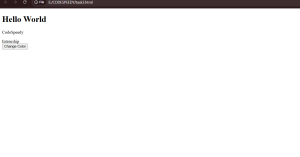
After Clicking the Button:
Once the button is clicked, the following happens:
- The text color changes to red.
- The text is aligned to the center.
- Each element gets extra spacing and larger text.