OpenCV (Open Source Computer Vision Library) is a powerful library used for computer vision tasks. It is widely used for image processing, video analysis, object detection, machine learning, etc . In Python, OpenCV provides bindings to the original C++ library, making it easier to use for various computer vision tasks.
Using setWindowTitle()
cv2.setWindowTitle() is a function in OpenCV that allows you to set or change the title of a window when displaying an image or video.
When you display an image in a window using cv2.imshow(), the window will have a default name (the string you passed to imshow). If you want to change that title after the window has been created, you can use cv2.setWindowTitle() .
Syntax :
cv2.setWindowTitle(windowName, title)
Parameters:
- windowName: The name of the window you want to change the title for. This is the same name that you used when calling cv2.imshow() to create the window.
- title: The new title string you want to set for the window.
Program :
import cv2
# Load an image
image = cv2.imread('image.jpg') #spcify the image file path as parameter
# Create a window to display the image with a name "Original Window"
cv2.imshow('Original Window', image)
# Change the title of the window to "My Custom Title"
cv2.setWindowTitle('Original Window', 'My Custom Title')
# Wait until a key is pressed, then close the window
cv2.waitKey(0)
cv2.destroyAllWindows()
Output :
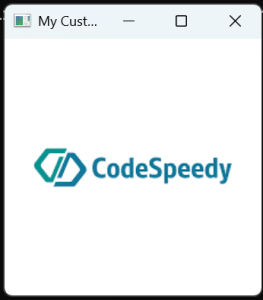
Explanation:
- cv2.imread(‘image.jpg’) : Loads the image file into the image variable.
- cv2.imshow(‘Original Window’, image): Displays the image in a window with the initial title “Original Window.”
- cv2.setWindowTitle(‘Original Window’, ‘My Custom Title’) : Changes the title of the window from “Original Window” to “My Custom Title.”
- cv2.waitKey(0): Waits for any key press before closing the window.
- cv2.destroyAllWindows() : Closes the window when the key is pressed.