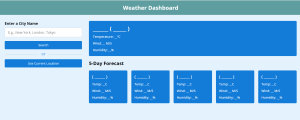Web application of real time weather data
To create a real-time weather data web application with a functional output, we will use vanilla JavaScript along with HTML/CSS for the frontend. A real-time weather data web application involves several steps, from gathering data from a weather API to displaying it in a user-friendly format.
To start, add the following HTML codes to your index.html file. This code includes a weather app header, input, button, and unordered list that are used as a placeholder for weather details. Later, using JavaScript, we’ll replace these placeholders with actual weather details.
<!DOCTYPE html>
<html lang="en">
<head>
<meta charset="utf-8">
<title>Weather App Project</title>
<link rel="stylesheet" href="style.css">
<meta name="viewport" content="width=device-width, initial-scale=1.0">
<script src="script.js" defer></script>
</head>
<body>
<h1>Weather Dashboard</h1>
<div class="container">
<div class="weather-input">
<h3>Enter a City Name</h3>
<input class="city-input" type="text" placeholder="E.g., New York, London, Tokyo">
<button class="search-btn">Search</button>
<div class="separator"></div>
<button class="location-btn">Use Current Location</button>
</div>
<div class="weather-data">
<div class="current-weather">
<div class="details">
<h2>_______ ( ______ )</h2>
<h6>Temperature: __°C</h6>
<h6>Wind: __ M/S</h6>
<h6>Humidity: __%</h6>
</div>
</div>
<div class="days-forecast">
<h2>5-Day Forecast</h2>
<ul class="weather-cards">
<li class="card">
<h3>( ______ )</h3>
<h6>Temp: __C</h6>
<h6>Wind: __ M/S</h6>
<h6>Humidity: __%</h6>
</li>
<li class="card">
<h3>( ______ )</h3>
<h6>Temp: __C</h6>
<h6>Wind: __ M/S</h6>
<h6>Humidity: __%</h6>
</li>
<li class="card">
<h3>( ______ )</h3>
<h6>Temp: __C</h6>
<h6>Wind: __ M/S</h6>
<h6>Humidity: __%</h6>
</li>
<li class="card">
<h3>( ______ )</h3>
<h6>Temp: __C</h6>
<h6>Wind: __ M/S</h6>
<h6>Humidity: __%</h6>
</li>
<li class="card">
<h3>( ______ )</h3>
<h6>Temp: __C</h6>
<h6>Wind: __ M/S</h6>
<h6>Humidity: __%</h6>
</li>
</ul>
</div>
</div>
</div>
</body>
</html>
Next, add the following CSS codes to your style.css file to apply visual styling to your weather app . You can customize this code to your liking by adjusting the color, font, size, and other CSS properties.
@import url('https://fonts.googleapis.com/css2?family=Open+Sans:wght@400;500;600;700&display=swap');
* {
margin: 0;
padding: 0;
box-sizing: border-box;
font-family: 'Open Sans', sans-serif;
}
body {
background: #E3F2FD;
}
h1 {
background: #5372F0;
font-size: 1.75rem;
text-align: center;
padding: 18px 0;
color: #fff;
}
.container {
display: flex;
gap: 35px;
padding: 30px;
}
.weather-input {
width: 550px;
}
.weather-input input {
height: 46px;
width: 100%;
outline: none;
font-size: 1.07rem;
padding: 0 17px;
margin: 10px 0 20px 0;
border-radius: 4px;
border: 1px solid #ccc;
}
.weather-input input:focus {
padding: 0 16px;
border: 2px solid #5372F0;
}
.weather-input .separator {
height: 1px;
width: 100%;
margin: 25px 0;
background: #BBBBBB;
display: flex;
align-items: center;
justify-content: center;
}
.weather-input .separator::before{
content: "or";
color: #6C757D;
font-size: 1.18rem;
padding: 0 15px;
margin-top: -4px;
background: #E3F2FD;
}
.weather-input button {
width: 100%;
padding: 10px 0;
cursor: pointer;
outline: none;
border: none;
border-radius: 4px;
font-size: 1rem;
color: #fff;
background: #5372F0;
transition: 0.2s ease;
}
.weather-input .search-btn:hover {
background: #2c52ed;
}
.weather-input .location-btn {
background: #6C757D;
}
.weather-input .location-btn:hover {
background: #5c636a;
}
.weather-data {
width: 100%;
}
.weather-data .current-weather {
color: #fff;
background: #5372F0;
border-radius: 5px;
padding: 20px 70px 20px 20px;
display: flex;
justify-content: space-between;
}
.current-weather h2 {
font-weight: 700;
font-size: 1.7rem;
}
.weather-data h6 {
margin-top: 12px;
font-size: 1rem;
font-weight: 500;
}
.current-weather .icon {
text-align: center;
}
.current-weather .icon img {
max-width: 120px;
margin-top: -15px;
}
.current-weather .icon h6 {
margin-top: -10px;
text-transform: capitalize;
}
.days-forecast h2 {
margin: 20px 0;
font-size: 1.5rem;
}
.days-forecast .weather-cards {
display: flex;
gap: 20px;
}
.weather-cards .card {
color: #fff;
padding: 18px 16px;
list-style: none;
width: calc(100% / 5);
background: #6C757D;
border-radius: 5px;
}
.weather-cards .card h3 {
font-size: 1.3rem;
font-weight: 600;
}
.weather-cards .card img {
max-width: 70px;
margin: 5px 0 -12px 0;
}
@media (max-width: 1400px) {
.weather-data .current-weather {
padding: 20px;
}
.weather-cards {
flex-wrap: wrap;
}
.weather-cards .card {
width: calc(100% / 4 - 15px);
}
}
@media (max-width: 1200px) {
.weather-cards .card {
width: calc(100% / 3 - 15px);
}
}
@media (max-width: 950px) {
.weather-input {
width: 450px;
}
.weather-cards .card {
width: calc(100% / 2 - 10px);
}
}
@media (max-width: 750px) {
h1 {
font-size: 1.45rem;
padding: 16px 0;
}
.container {
flex-wrap: wrap;
padding: 15px;
}
.weather-input {
width: 100%;
}
.weather-data h2 {
font-size: 1.35rem;
}
}
Finally, add the JavaScript code to your script.js file. This script code will make your weather app functional, which means now you can get a 5-day weather forecast for any city or your current location.
const cityInput = document.querySelector(".city-input");
const searchButton = document.querySelector(".search-btn");
const locationButton = document.querySelector(".location-btn");
const currentWeatherDiv = document.querySelector(".current-weather");
const weatherCardsDiv = document.querySelector(".weather-cards");
const API_KEY = "YOUR-API-KEY-HERE"; // API key for OpenWeatherMap API
const createWeatherCard = (cityName, weatherItem, index) => {
if(index === 0) { // HTML for the main weather card
return `<div class="details">
<h2>${cityName} (${weatherItem.dt_txt.split(" ")[0]})</h2>
<h6>Temperature: ${(weatherItem.main.temp - 273.15).toFixed(2)}°C</h6>
<h6>Wind: ${weatherItem.wind.speed} M/S</h6>
<h6>Humidity: ${weatherItem.main.humidity}%</h6>
</div>
<div class="icon">
<img src="https://openweathermap.org/img/wn/${weatherItem.weather[0].icon}@4x.png" alt="weather-icon">
<h6>${weatherItem.weather[0].description}</h6>
</div>`;
} else { // HTML for the other five day forecast card
return `<li class="card">
<h3>(${weatherItem.dt_txt.split(" ")[0]})</h3>
<img src="https://openweathermap.org/img/wn/${weatherItem.weather[0].icon}@4x.png" alt="weather-icon">
<h6>Temp: ${(weatherItem.main.temp - 273.15).toFixed(2)}°C</h6>
<h6>Wind: ${weatherItem.wind.speed} M/S</h6>
<h6>Humidity: ${weatherItem.main.humidity}%</h6>
</li>`;
}
}
const getWeatherDetails = (cityName, latitude, longitude) => {
const WEATHER_API_URL = `https://api.openweathermap.org/data/2.5/forecast?lat=${latitude}&lon=${longitude}&appid=${API_KEY}`;
fetch(WEATHER_API_URL).then(response => response.json()).then(data => {
// Filter the forecasts to get only one forecast per day
const uniqueForecastDays = [];
const fiveDaysForecast = data.list.filter(forecast => {
const forecastDate = new Date(forecast.dt_txt).getDate();
if (!uniqueForecastDays.includes(forecastDate)) {
return uniqueForecastDays.push(forecastDate);
}
});
// Clearing previous weather data
cityInput.value = "";
currentWeatherDiv.innerHTML = "";
weatherCardsDiv.innerHTML = "";
// Creating weather cards and adding them to the DOM
fiveDaysForecast.forEach((weatherItem, index) => {
const html = createWeatherCard(cityName, weatherItem, index);
if (index === 0) {
currentWeatherDiv.insertAdjacentHTML("beforeend", html);
} else {
weatherCardsDiv.insertAdjacentHTML("beforeend", html);
}
});
}).catch(() => {
alert("An error occurred while fetching the weather forecast!");
});
}
const getCityCoordinates = () => {
const cityName = cityInput.value.trim();
if (cityName === "") return;
const API_URL = `https://api.openweathermap.org/geo/1.0/direct?q=${cityName}&limit=1&appid=${API_KEY}`;
// Get entered city coordinates (latitude, longitude, and name) from the API response
fetch(API_URL).then(response => response.json()).then(data => {
if (!data.length) return alert(`No coordinates found for ${cityName}`);
const { lat, lon, name } = data[0];
getWeatherDetails(name, lat, lon);
}).catch(() => {
alert("An error occurred while fetching the coordinates!");
});
}
const getUserCoordinates = () => {
navigator.geolocation.getCurrentPosition(
position => {
const { latitude, longitude } = position.coords; // Get coordinates of user location
// Get city name from coordinates using reverse geocoding API
const API_URL = `https://api.openweathermap.org/geo/1.0/reverse?lat=${latitude}&lon=${longitude}&limit=1&appid=${API_KEY}`;
fetch(API_URL).then(response => response.json()).then(data => {
const { name } = data[0];
getWeatherDetails(name, latitude, longitude);
}).catch(() => {
alert("An error occurred while fetching the city name!");
});
},
error => { // Show alert if user denied the location permission
if (error.code === error.PERMISSION_DENIED) {
alert("Geolocation request denied. Please reset location permission to grant access again.");
} else {
alert("Geolocation request error. Please reset location permission.");
}
});
}
locationButton.addEventListener("click", getUserCoordinates);
searchButton.addEventListener("click", getCityCoordinates);
cityInput.addEventListener("keyup", e => e.key === "Enter" && getCityCoordinates());
Output: