Creating a personal portfolio website is an excellent way to showcase your skills, projects, and achievements to potential employers or clients. This guide will walk you through the steps to build a professional portfolio website using HTML and CSS.
A personal portfolio website is more than just an online resume; it’s your digital identity and a platform to showcase your skills, projects, and achievements to the world. Whether you’re a student, a freelancer, or a seasoned professional, having a well-crafted portfolio can make a significant impact.
Steps to build up the project
Step 1: Set Up Your Personal Portfolio Website with HTML and CSS
- Download Visual Studio Code: Download and install Visual Studio Code from https://code.visualstudio.com/.
- Create a Folder: Organize your project files by creating a folder. Inside it, add these files:
index.html(for structure)styles.css(for styling)
Step 2: Creating the HTML Structure for Your Personal Portfolio Website with HTML and CSS
Start by structuring the main sections of your portfolio:
http://<link rel=”stylesheet” href=”styles.css”>
<!DOCTYPE html>
<html lang="en">
<head>
<meta charset="UTF-8">
<meta name="viewport" content="width=device-width, initial-scale=1.0">
<title>My Portfolio</title>
<link rel="stylesheet" href="styles.css">
</head>
<body>
<header class="header">
<h1>Welcome to My Portfolio</h1>
<nav class="navbar">
<a href="#about">About</a>
<a href="#projects">Projects</a>
<a href="#contact">Contact</a>
</nav>
</header>
<section id="about" class="about">
<h2>About Me</h2>
<p>Hello! I'm DHANUSYA K, a passionate web developer skilled in HTML, CSS, and JavaScript.</p>
</section>
<section id="projects" class="projects">
<h2>My Projects</h2>
<div class="project-card">
<h3>Project 1</h3>
<p>A brief description of your project.</p>
</div>
<div class="project-card">
<h3>Project 2</h3>
<p>A brief description of your project.</p>
</div>
</section>
<section id="contact" class="contact">
<h2>Contact Me</h2>
<form>
<label for="name">Name:</label>
<input type="text" id="name" name="name" required>
<label for="email">Email:</label>
<input type="email" id="email" name="email" required>
<button type="submit">Submit</button>
</form>
</section>
<footer class="footer">
<p>© 2025 DHANUSYA K. All rights reserved.</p>
</footer>
</body>
</html>
Step 3: Enhance Your Personal Portfolio Website with HTML and CSS
Create a clean and visually appealing design using CSS.
/* General Styles */
body {
font-family: Arial, sans-serif;
margin: 0;
padding: 0;
line-height: 1.6;
background-color: #f4f4f9;
color: #333;
}
.header {
background: #007bff;
color: #fff;
padding: 20px;
text-align: center;
}
.navbar a {
color: #fff;
margin: 0 10px;
text-decoration: none;
}
.navbar a:hover {
text-decoration: underline;
}
section {
padding: 20px;
margin: 20px;
background: #fff;
border-radius: 8px;
box-shadow: 0 4px 6px rgba(0, 0, 0, 0.1);
}
.projects .project-card {
background: #f9f9f9;
margin: 10px 0;
padding: 10px;
border-left: 5px solid #007bff;
}
.contact form {
display: flex;
flex-direction: column;
gap: 10px;
}
.contact form input,
.contact form button {
padding: 10px;
border: 1px solid #ddd;
border-radius: 5px;
}
.contact form button {
background: #007bff;
color: #fff;
border: none;
}
.footer {
text-align: center;
padding: 10px;
background: #333;
color: #fff;
}
Step 4: Add Enhancements (Optional)
- Responsive Design: Use media queries to ensure your site looks great on mobile and desktop screens.
- Animations: Add hover effects or transitions to buttons and links using CSS.
- Icons: Include social media icons with Font Awesome.
Step 5: Preview Your Portfolio
- Save all files and open
index.htmlin your browser. - Use the Live Server extension in Visual Studio Code for real-time previews.
Output:
Your portfolio will include:
- A navigation bar for easy browsing.
- An “About Me” section to introduce yourself.
- A “Projects” section to highlight your work.
- A “Contact” form for inquiries.
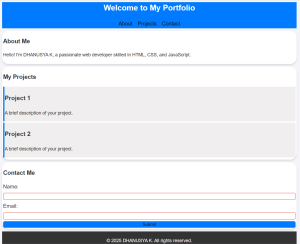
This basic structure provides a strong foundation to showcase your skills and creativity. You can expand it further with additional sections or advanced interactivity.