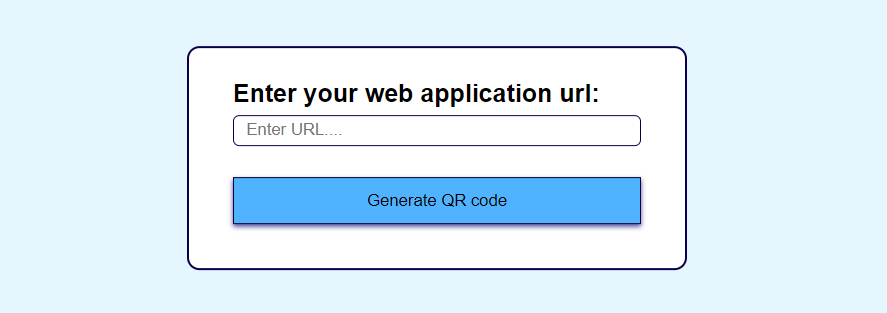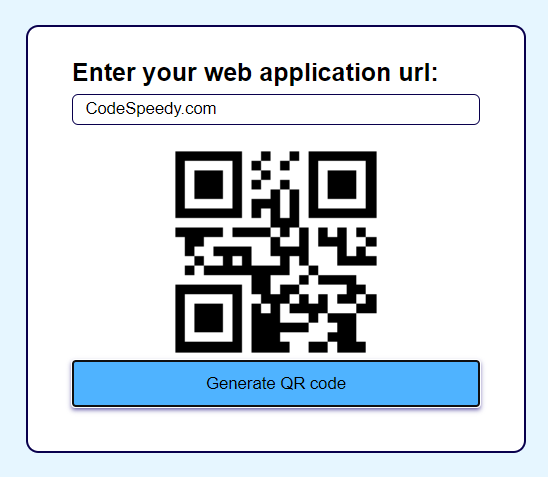This tutorial demonstrates creating a QR code generator from scratch in a web application.
We use HTML, CSS, and Javascript to make this QR code Generator.
I try to explain things most simply so you can understand them easily.
What is a QR Code?
- QR code stands for Quick Response Code.
- A QR Code stores information as a 2D or two-dimensional barcode.
- It can store information for quick access.
- Display as a pattern of black and white square boxes.
Look like this ->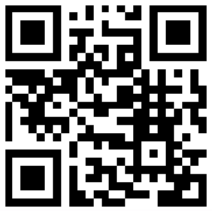
What is a QR Code generator?
- It is a tool or software application that makes QR Codes. Users can input any specific URL, text, or information. And this generator converts into a QR Code.
- Then it is displayed or printed for others to scan and access the stored information with the help of mobile applications or scanners.
Which technology is used to create a QR Code generator?
Developers mainly use HTML(Hypertext Markup Language), CSS(Cascading Style Sheets), and JavaScript to create this QR Code generator.
- HTML: Used for designing the interface.
- CSS: It is used for styling.
- JavaScript: Used to add interactivity and functionality to web pages.
Create Frontend interface:
Using HTML:
Create frontend basic structure with the help of HTML..
<!DOCTYPE html>
<html lang="en">
<head>
<meta charset="UTF-8">
<meta name="viewport" content="width=device-width, initial-scale=1.0">
<title>QR code generator</title>
<link rel="stylesheet" href="style.css">
</head>
<body>
<div class="container">
<p><b>Enter your web application url:</b>
<input type="text" id="qrtext" placeholder="Enter URL...."></p>
<div id="imagebox">
<img src="" id="qrimage" class="center">
</div>
<button onclick="generateQR()">Generate QR code</button>
</div>
<script src="index.js"></script>
</body>
</html>
Output:
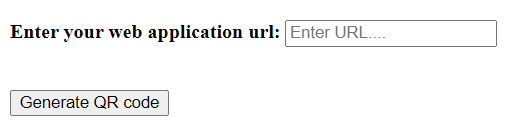 Using CSS :
Using CSS :
The frontend interface looks simple and not atractive as of now.So, we add some style with CSS
*{
margin: 0;
padding: 0;
font-family: Arial, Helvetica, sans-serif;
box-sizing: border-box;
}
body{
background: rgb(230, 246, 255);
}
.container{
width: 400px;
padding: 25px 35px;
position: absolute;
top: 50%;
left: 50%;
transform: translate(-50%,-50%);
background: rgb(255, 255, 255);
border-radius: 10px;
border: 2px solid #09004D;
}
.container p{
font-size: 20px;
margin-bottom: 10px;
}
.container input{
width: 100%;
height: 25px;
border: 1px solid #09004D;
border-radius: 5px;
padding: 10px;
margin: 5px 0 10px;
}
.container button{
width: 100%;
height: auto;
padding: 10px;
margin: 5px 0 10px;
border: 1px solid #0b0535;
box-shadow: 0 2px 4px 0 #50469B ;
background: #4fb3ff;
cursor: pointer;
}
.center{
display: block;
margin-left: auto;
margin-right: auto;
width: 50%;
}
Output:
After using CSS, the frontend User interface looks good as below:
Using JavaScript:
Make an ‘index.js’ file to handel from data and create QR codes using the API..
function generateQR(){
if(qrtext.value.length>0){
qrimage.src ="https://api.qrserver.com/v1/create-qr-code/?size=150x150&data="+qrtext.value; //QR code API used
}
else{
alert("Enter URL");
}
}
let imagebox =document.getElementById("imagebox");
let qrimage =document.getElementById("qrimage");
let qrtext =document.getElementById("qrtext");
Final output: