A common feature of web forms are radio buttons, which let users choose one choice from a given list. By making these buttons dynamic, the user experience is improved. In this blog post, we’ll use HTML, CSS, and JavaScript to construct a dynamic and attractive radio button form.
In forms where the user must choose one option from a list of options, radio buttons are frequently used. Although radio buttons in browsers by default have a design, it is sometimes not very attractive. The user interface can be greatly enhanced by using unique styles and some JavaScript for dynamic behavior.
Creating a radio button.
We’ll develop a form that allows users to choose their favourite beauty product. This consists of three primary parts:
HTML – for the framework
CSS – for styling
JavaScript – for interactive applications
- 3.html
The framework for our form is provided by HTML. To improve usability, labels are attached to each radio button.
<!DOCTYPE html>
<html lang="en">
<head>
<meta charset="UTF-8">
<meta name="viewport" content="width=device-width, initial-scale=1.0">
<title>Radio Button</title>
<link rel="stylesheet" href="3.css">
</head>
<body>
<div class="container">
<h1>Choose your favourite beauty product:</h1>
<form id="beautyproductform">
<label class="radio-container">Foundation
<input type="radio" name="beauty" value="Foundation">
<span class="checkmark"></span>
</label>
<label class="radio-container">Concealer
<input type="radio" name="beauty" value="Concealer">
<span class="checkmark"></span>
</label>
<label class="radio-container">Kajal
<input type="radio" name="beauty" value="Kajal">
<span class="checkmark"></span>
</label>
<label class="radio-container">Blusher
<input type="radio" name="beauty" value="Blusher">
<span class="checkmark"></span>
</label>
<label class="radio-container">Lipstick
<input type="radio" name="beauty" value="Lipstick">
<span class="checkmark"></span>
</label>
<label class="radio-container">Eyeliner
<input type="radio" name="beauty" value="Eyeliner">
<span class="checkmark"></span>
</label>
<label class="radio-container">Eye shadow
<input type="radio" name="beauty" value="Eye shadow">
<span class="checkmark"></span>
</label>
<button type="button" onclick="submitForm()">Submit</button>
</form>
<p id="result"></p>
</div>
<script src="3.js"></script>
</body>
</html>
- 3.css
The radio button’s presentation and the form’s general design are improved by the CSS. The radio buttons have their default appearance changed to a more attractive style by applying custom styles.
body{
font-family: Verdana, Geneva, Tahoma, sans-serif;
display: flex;
justify-content: center;
align-items: center;
height: 100vh;
background-color: rgba(216, 48, 88, 0.573);
margin: 0;
}
.container{
background: moccasin;
padding: 20px;
border-radius: 10px;
box-shadow: 0 0 20px rgb(136, 23, 249);
text-align: center;
}
h1{
margin-bottom: 20px;
}
.radio-container{
display: block;
position: relative;
padding-left: 35px;
margin-bottom: 12px;
cursor: pointer;
font-size: 22px;
user-select: none;
}
.radio-container input{
position: absolute;
opacity: 0;
cursor: pointer;
}
.checkmark{
position: absolute;
top: 0;
left: 0;
height: 25px;
width: 25px;
background-color: rgb(145, 59, 187);
border-radius: 50%;
}
.radio-container:hover input ~ .checkmark{
background-color: rgb(196, 121, 121);
}
.radio-container input:checked ~ .checkmark{
background-color: rgb(13, 14, 13);
}
.checkmark::after{
content: "";
position: absolute;
display: none;
}
.radio-container input:checked ~ .checkmark::after{
display: block;
}
.radio-container .checkmark::after{
top: 9px;
left: 9px;
width: 8px;
height: 8px;
border-radius: 50%;
background: rgb(248, 143, 207);
}
button{
margin-top: 20px;
padding: 10px 20px;
background-color:rgb(222, 71, 249);
color: rgb(9, 5, 5);
border: none;
border-radius: 5px;
cursor: pointer;
font-size: medium;
}
button:hover{
background-color: peachpuff;
}
#result{
margin-top: 20px;
font-size: 18px;
color: rgb(1, 8, 9);
}
- 3.js
By storing the value of the selected radio button and by displaying it after the form is submitted, JavaScript provides interaction.
function submitForm(){
const form = document.getElementById('beautyproductform');
const formData = new FormData(form);
const selectedBeautyProduct = formData.get('beautyProduct');
const result = document.getElementById('result');
if (selectedBeautyProduct) {
result.textContent = 'You have selected a Product!';
}
else{
result.textContent = 'Please select..';
}
}
OUTPUT :
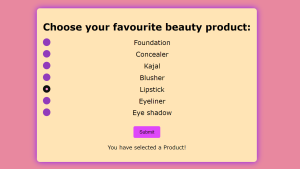
We can construct an interactive radio button form by using JavaScript, CSS, and HTML. This method improves the user experience.