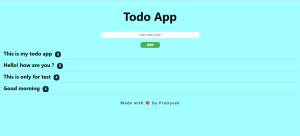In this tutorial, we’ll walk through building a simple Todo App using HTML, CSS, and JavaScript. This app will allow you to add items to a list and delete them. Follow the steps below to create your own Todo App.
Step 1: Set Up the HTML Structure
First, let’s create the HTML file that will serve as the structure of our Todo App. Create a file named todo.html and add the following code:
<!DOCTYPE html> <html> <head> <title>Todo App</title> <link rel="stylesheet" href="todo.css"> </head> <body> <h1>Todo App</h1> <input type="text" id="todo-input" placeholder="Add new todo"> <button id="add-btn">Add</button> <ul id="todo-list"></ul> <h2>Made with ❤️ by Pratiyush</h2> <script src="todo.js"></script> </body> </html>
Explanation:
<!DOCTYPE html>: Declares the document type and version of HTML.<html>: The root element of the HTML document.<head>: Contains meta-information about the document, such as the title and linked CSS file.<title>: Sets the title of the webpage.<link rel="stylesheet" href="todo.css">: Links the external CSS file to style the HTML elements.<body>: Contains the content of the document visible to the user.<h1>: Defines the main heading of the page.<input type="text" id="todo-input" placeholder="Add new todo">: An input field where users can type their todos.<button id="add-btn">Add</button>: A button to add the typed todo to the list.<ul id="todo-list"></ul>: An unordered list that will hold the todo items.<h2>Made with ❤️ by Pratiyush</h2>: A footer message.<script src="todo.js"></script>: Links the external JavaScript file that will add functionality to the app.
Step 2: Style Your App with CSS
Next, we’ll style our Todo App. Create a file named todo.css and add the following code:
h1{
display: flex;
text-align: center;
justify-content: center;
font-size: 60px;
font-family: system-ui, -apple-system, BlinkMacSystemFont, 'Segoe UI', Roboto, Oxygen, Ubuntu, Cantarell, 'Open Sans', 'Helvetica Neue', sans-serif;
}
body{
background-color: #a1ffff;
}
#todo-input {
width: 500px;
height: 30px;
font-size: 18px;
margin-left: auto;
margin-right: auto;
display: flex;
text-align: center;
justify-content: center;
border: none;
border-radius: 10px;
}
h2{
display: flex;
justify-content: center;
align-items: center;
margin-top: 30px;
font-size: 20px;
letter-spacing: 2px;
color: #4e4e4e;
font-family: system-ui, -apple-system, BlinkMacSystemFont, 'Segoe UI', Roboto, Oxygen, Ubuntu, Cantarell, 'Open Sans', 'Helvetica Neue', sans-serif;
}
.del-button{
border-radius: 40%;
background-color: #001e56;
color: rgb(255, 255, 87);
margin-left: 15px;
border: none;
height: 30px;
width: 30px;
font-size: large;
font-weight: bold;
}
#add-btn {
width: 100px;
height: 30px;
margin-left: auto;
margin-right: auto;
margin-top: 20px;
background-color: #4CAF50;
border-radius: 10px;
font-size: large;
font-weight: bold;
color: #fff;
border: none;
cursor: pointer;
display: flex;
text-align: center;
justify-content: center;
font-family: system-ui, -apple-system, BlinkMacSystemFont, 'Segoe UI', Roboto, Oxygen, Ubuntu, Cantarell, 'Open Sans', 'Helvetica Neue', sans-serif;
}
#todo-list {
list-style: none;
padding: 0;
margin: 0;
font-size: 27px;
font-weight: bold;
font-family: system-ui, -apple-system, BlinkMacSystemFont, 'Segoe UI', Roboto, Oxygen, Ubuntu, Cantarell, 'Open Sans', 'Helvetica Neue', sans-serif;
}
.todo-item {
padding: 10px;
border-bottom: 1px solid #97b1b6;
}
Explanation:
h1: Styles the main heading with center alignment, font size, and font family.body: Sets the background color of the page.#todo-input: Styles the input field with width, height, font size, margins, border, and border-radius.h2: Styles the footer message with center alignment, font size, letter spacing, color, and font family..del-button: Styles the delete button with border-radius, background color, text color, margins, border, height, width, font size, and font weight.#add-btn: Styles the add button with width, height, margins, background color, border-radius, font size, font weight, text color, border, cursor, and font family.#todo-list: Styles the unordered list with no list-style, padding, margin, font size, font weight, and font family..todo-item: Styles each todo item with padding and a bottom border.
Step 3: Add Functionality with JavaScript
Now, let’s add the functionality to our Todo App. Create a file named todo.js and add the following code:
const todoInput = document.getElementById('todo-input');
const addBtn = document.getElementById('add-btn');
const todoList = document.getElementById('todo-list');
addBtn.addEventListener('click', addTodo);
function addTodo() {
const todoText = todoInput.value;
const todoItem = document.createElement('li');
todoItem.textContent = todoText;
todoItem.classList.add('todo-item');
const deleteBtn = document.createElement('button');
deleteBtn.classList.add('del-button');
deleteBtn.textContent = 'X';
deleteBtn.onclick = () => {
todoItem.remove();
};
todoItem.appendChild(deleteBtn);
todoList.appendChild(todoItem);
todoInput.value = '';
}
Explanation:
const todoInput = document.getElementById('todo-input');: Selects the input field element.const addBtn = document.getElementById('add-btn');: Selects the add button element.const todoList = document.getElementById('todo-list');: Selects the unordered list element.addBtn.addEventListener('click', addTodo);: Adds a click event listener to the add button, triggering theaddTodofunction when clicked.function addTodo(): Defines the function that adds a new todo item to the list.const todoText = todoInput.value;: Gets the value (text) from the input field.const todoItem = document.createElement('li');: Creates a new list item element.todoItem.textContent = todoText;: Sets the text content of the list item to the value from the input field.todoItem.classList.add('todo-item');: Adds the classtodo-itemto the list item for styling.const deleteBtn = document.createElement('button');: Creates a new button element for deleting the todo item.deleteBtn.classList.add('del-button');: Adds the classdel-buttonto the delete button for styling.deleteBtn.textContent = 'X';: Sets the text content of the delete button to ‘X’.deleteBtn.onclick = () => { todoItem.remove(); };: Adds an onclick event to the delete button that removes the todo item from the list when clicked.todoItem.appendChild(deleteBtn);: Appends the delete button to the list item.todoList.appendChild(todoItem);: Appends the list item to the unordered list.todoInput.value = '';: Clears the input field after adding the todo item.
Conclusion
Congratulations! You’ve successfully created a simple Todo App using HTML, CSS, and JavaScript. This app allows you to add items to a list and delete them with ease. Feel free to customize the app further and add more features as you like.
Thank you for following along, and happy coding!
Output