Steps to Design the Book Front Cover:
Step 1: Setup the Project
- Download and install Visual Studio Code from https://code.visualstudio.com/.
- Create a new folder for your project and inside it, create an
index.htmlfile. - Write the basic HTML structure, including
<head>and<body>sections.
Example:
<!DOCTYPE html>
<html lang="en">
<head>
<meta charset="UTF-8">
<meta name="viewport" content="width=device-width, initial-scale=1.0">
<title>Book Cover</title>
</head>
<body>
</body>
</html>
Step 2:
- Add a
<div>with a class namebook-coverto represent the cover area. - Use elements like
<div>,<img>, and<p>to structure the content such as the title, subtitle, and author name
Internal link: http://<a href=”#background-image”>Adding Background Image</a>
<div class="book-cover">
<img src="your-image-path.jpg" alt="Book Cover Image" class="image">
<div class="insight">TECHNOLOGY</div>
<div class="title1">MASTERING IN</div>
<div class="title2">HTML, CSS & JAVASCRIPT</div>
<div class="subtitle1">Best For Beginners</div>
<div class="author">DHANUSYA K</div>
</div>
Step 3: Use CSS to set the dimensions, background color, and layout of the book cover container. Apply positioning properties to place the title, subtitle, and other elements precisely within the design.
- Use CSS to set the size and style of the book cover.
- Use positioning (
absolute,relative) to place text elements at specific locations. - Add background colors, shadows, and borders for a professional appearance.
-
body { margin: 0; padding: 0; background-color: rgb(217, 219, 220); } .book-cover { width: 500px; height: 700px; background-color: rgb(199, 198, 204); box-shadow: 0 0 10px rgba(11, 165, 111, 0.2); margin: 50px auto; position: relative; } .book-cover .title1 { position: absolute; top: 80px; left: 25px; font-size: 40px; font-weight: bold; color: rgb(12, 14, 14); } .book-cover .author { position: absolute; bottom: 25px; left: 20px; font-size: 18px; color: rgb(130, 45, 88); }
Step 4: Customize the text by adjusting font styles, sizes, and colors using CSS properties. Use positioning techniques like position: absolute and top, left values to arrange the text elements on the cover.
- Add horizontal lines or other decorative elements for better design.
- Use
<hr>tags styled with CSS for lines or design separators.
.book-cover .line1 {
position: absolute;
top: 40px;
left: 5px;
width: 80px;
}
Step 5: Review the layout to ensure all elements are properly aligned and visually balanced. Fine-tune spacing, colors, and fonts to enhance the overall design and readability of the book cover.
- Save the
index.htmlfile and open it in your browser to preview the book cover. - Use Visual Studio Code’s Live Server extension for instant updates.
Output:
Your book cover will include:
- A background image.
- Titles and subtitles positioned at the top.
- Author name at the bottom.
- Stylish lines and colors to make it visually appealing.
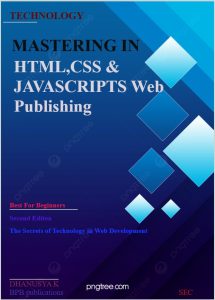
This method is a simple and effective way to create a book cover design using only HTML and CSS.