In this tutorial we’ll see about the TO-DO list which contains the list of values enters by the users .This creates a form with an input field and a button, where the user can enter a task to be added to the to-do list. A To-do list is a simple and effective way to manage tasks with additional features like add and delete functionality.
TO-DO list using Javascript
Here are the key features of a basic To-Do list:
- Task Input: Users can add new tasks by entering text into an input field.
- Task Display: The list displays all added tasks, showing their titles.
1. HTML:
Let’s start with building the HTML structure. The HTML structure of the app will contain three elements: the header, input wrapper, and to-do item lists.
Example code below:
<!DOCTYPE html>
<html lang="en">
<head>
<title>TO-DO List</title>
<link rel="stylesheet" type="text/css" href="todo.css">
</head>
<body>
<div class="todo">
<h1>TODO List</h1>
<h2>Items </h2>
<div id="items"></div>
<input id="itemInput" type="text" placeholder="Add an Item" />
<button onclick="addItem()">Add Item</button>
<script src="todo.js"></script>
</div>
</body>
</html>
2. CSS:
The CSS code for the application contains styling different components. The components to style contain different containers div, heading h1, input, button.
Example Code below:
body {
display: flex;
justify-content: center;
align-items: center;
height: 100vh;
margin: 0;
background-color: #caf0f8;
}
.todo{
background-color: #a2d2ff;
padding: 20px;
border-radius: 8px;
box-shadow: 0 0 10px rgba(0, 0, 0, 0.1);
text-align: center;
width: 300px;
border: 10px solid #90e0ef;
}
3. Javascript :
In your JavaScript file handle the following tasks:
- Adding Tasks: When the user clicks the “Add” button, create a new list item and append it to the list.
- Deleting Tasks: Add a close button to each list item.
Javascript Functionality:
- renderItems(): This function dynamically creates and displays the list of tasks. It iterates through the items array and generates the necessary HTML elements (text, buttons, etc.).
- loadItems(): Loads tasks from local storage when the page loads.
- addItems():Adds a new task to the list when the user clicks the “Add” button.
- removeItem():Removes the Items insered in To-Do list.
Example Code below:
let items = [];
const itemsDiv = document.getElementById("items")
const input = document.getElementById("itemInput")
const storageKey = "items";
function renderItems() {
itemsDiv.innerHTML = null;
for (const [idx, item] of Object.entries(items)) {
const container = document.createElement("div")
container.style.marginBottom = "10px"
const text = document.createElement("p")
text.style.display = "inline"
text.style.marginRight = "10px"
text.textContent = item;
const button = document.createElement("button")
button.textContent = "Delete"
button.onclick = () => removeItem(idx)
container.appendChild(text)
container.appendChild(button)
itemsDiv.appendChild(container)
}
}
function loadItems() {
const oldItems = localStorage.getItem(storageKey)
if (oldItems) items = JSON.parse(oldItems)
renderItems()
}
function saveItems() {
const stringItems = JSON.stringify(items);
localStorage.setItem(storageKey, stringItems)
}
function addItem() {
const value = input.value;
if (!value) {
alert("You cannot add an empty item")
return
}
items.push(value)
renderItems()
input.value = ""
saveItems()
}
function removeItem(abc) {
items.splice(abc, 1)
renderItems()
saveItems()
}
document.addEventListener("DOMContentLoaded", loadItems)
Conclusion:
Output : 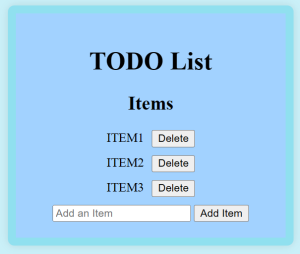
We say the use of TO-DO list which allows list down the values and organise the items. We can use this project for improve organization of tasks which are prioritised.