Windows Network Automation Tool in Python
This is a command-line tool to manage wi-fi profile configuration as well as mundane networking task in Windows.
Requirements: Wi-Fi (either in-built or external), admin-priviledges.
OS-Supported: Windows 10
Programming Language Used: Python
Libraries-Imported: psutil,subprocess,sys
Execution: Command-Line-Terminal {Usage: chromeHistoryAnalyzer.py -[Flag]}
{Flag-Supported: Enable(e), Status(s), Near-by Hotspots(n), Network Profile(p), Connect(c),
Connection-Info(ci), Disconnect(dc), Disable(de), Delete Profile(d)}
Step 1: Run command prompt (make sure to have administrative privilege).
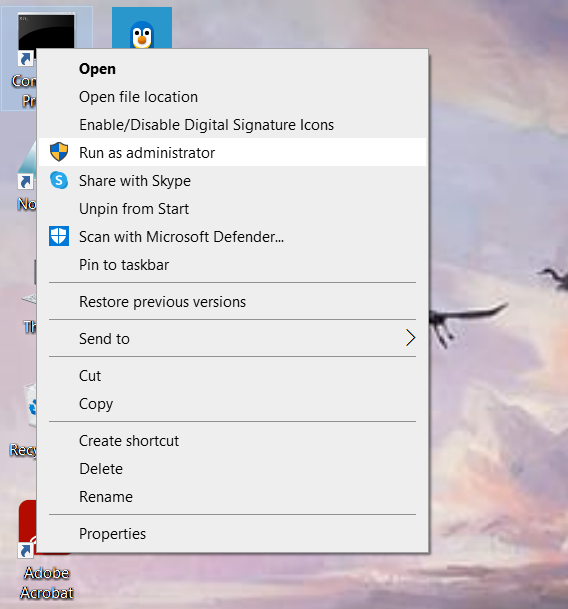
Step 2: chromeHistoryAnalyzer.py -s [To check for wi-fi status]
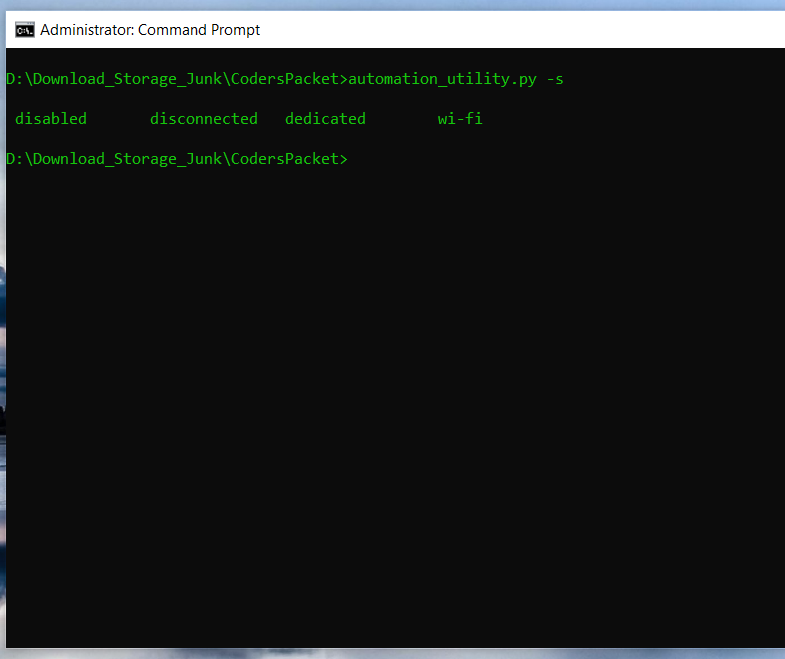
Step 3: chromeHistoryAnalyzer.py -e -s [It supports multi-flaf commands as well and we are enabling the wi-fi as it is disabled].
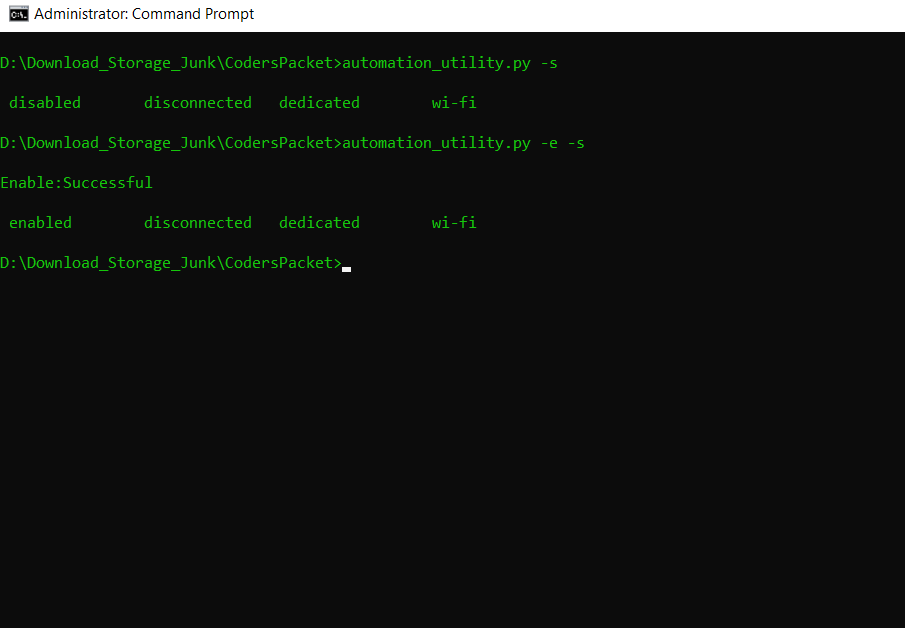
Step 4: chromeHistoryAnalyzer.py -p -n (This is optional and makes others aware that Network Profile & Nearby-Hotspots can be checked seperately)

Step 5: chromeHistoryAnalyzer.py -c
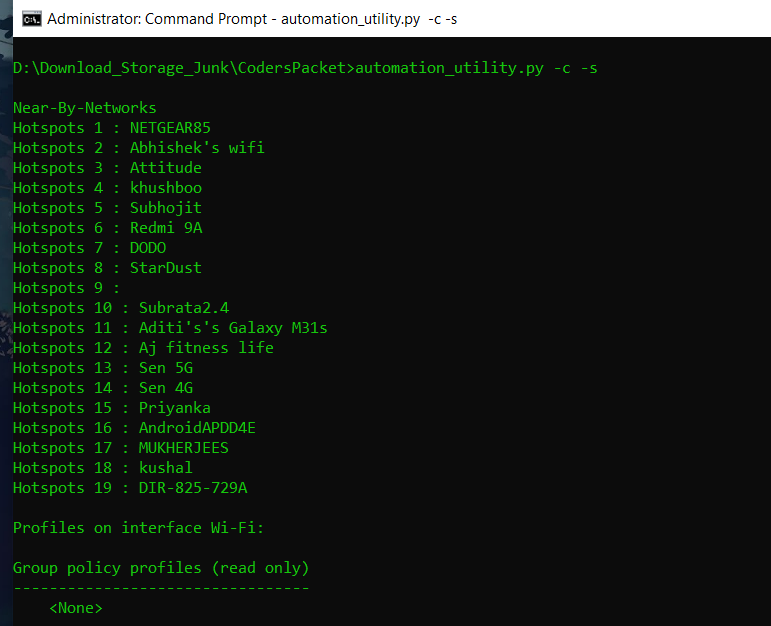
Step 6: Check [Network:Profile] & [Hotstops] for a valid, matching hotspot that you want to connect to, then copy it.

Step 7: There will be a place generated to enter your hotspots name as {hotspot:}. Once you enter and the authentication is a success,it will connect.

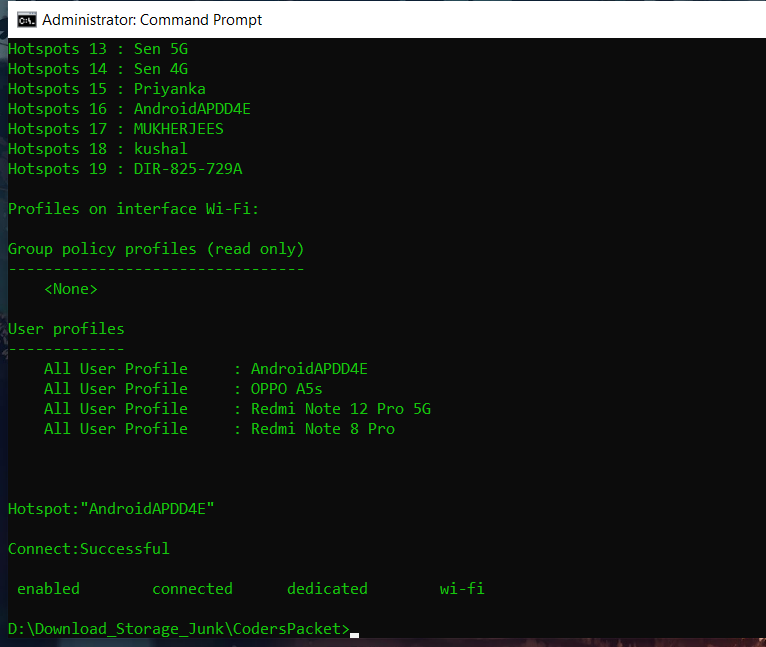
[Note: If your hotspot is not in the [Network:Profiles] then you have to enter the key/ connect once with connect automatically clicked to store that hotspots password in your [Network:Profile]].
Step 8:chromeHistoryAnalyzer.py -ci

Step 9: chromeHistoryAnalyzer.py -dc -s de -s (disconnect and disable wi-fi once your work is done).

chromeHistoryAnalyzer.py -d (you can use it to delete [Network:Profiles] as and when you see fit.)
Submitted by Subhankar Ray (SubRay3023)
Download packets of source code on Coders Packet
Comments